I transformed my Windows 10 laptop into a Chromebook and you can too. With Windows 10 nearing end-of-support, many laptops face retirement, but you don’t have to let yours sit idle.
Google’s ChromeOS Flex brings new life to older laptops, offering most of the same features as standard Chromebooks. It’s a cost-effective way to explore the Chrome ecosystem without buying a new device.
For this guide, I’m using a 2017 Xiaomi Mi Laptop Air 13.3, still functional but ineligible for Windows 11. While high-end tasks like gaming or video editing won’t be ideal, I mainly use this laptop for Chrome and Google Docs making it perfect for a ChromeOS makeover.
Now, let’s get ready to give this laptop a new operating system.
Get your PC ready
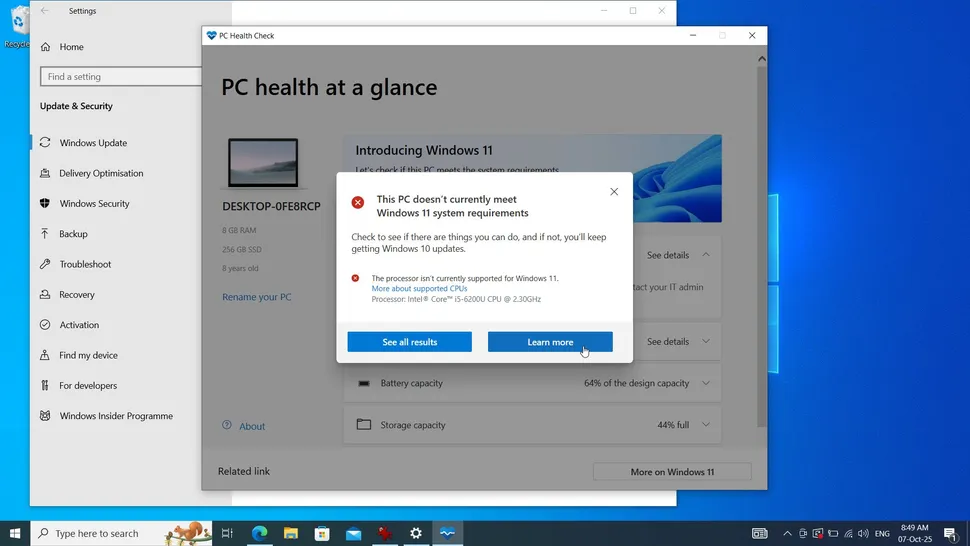
If upgrading to Windows 11 isn’t an option or you simply don’t want to you’ll need to get your laptop ready for ChromeOS Flex. You can run it in two ways: via USB drive for a reversible trial, or a full hard drive installation, which is permanent.
Google offers a list of officially certified PCs, but even unlisted models often work fine. It’s wise to test ChromeOS Flex first and back up your important files before proceeding.
Read More: AI Solves Century-Old Physics Mystery
Install the Chromebook Recovery Utility
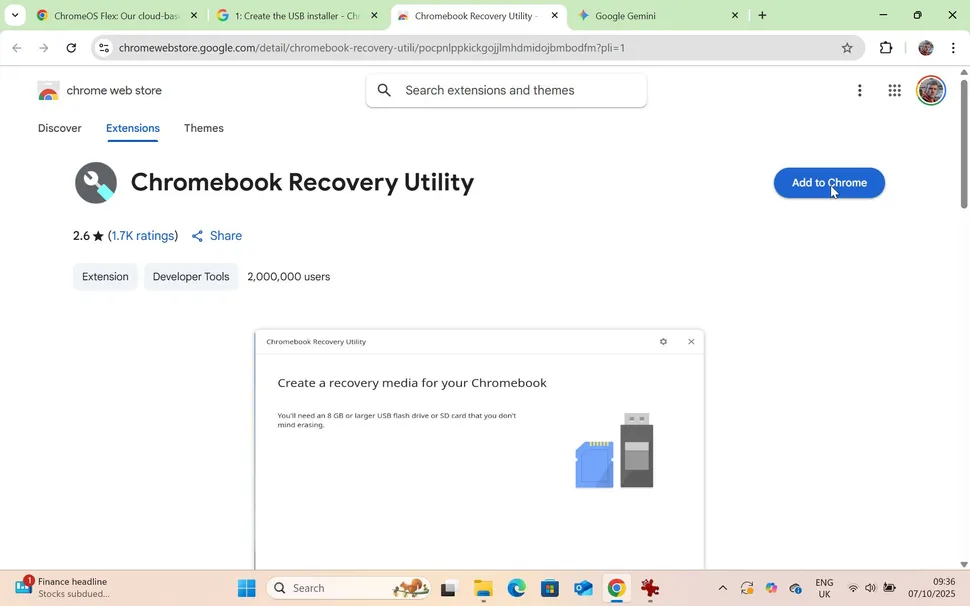
Open Google Chrome and install the Chromebook Recovery Utility by clicking Add to Chrome. Then, click the puzzle icon near the address bar, launch the Recovery Utility, and select Get Started.
When prompted to identify your Chromebook, choose Select a model from a list, then select Google ChromeOS Flex as the manufacturer and ChromeOS Flex as the product.
Create your recovery image
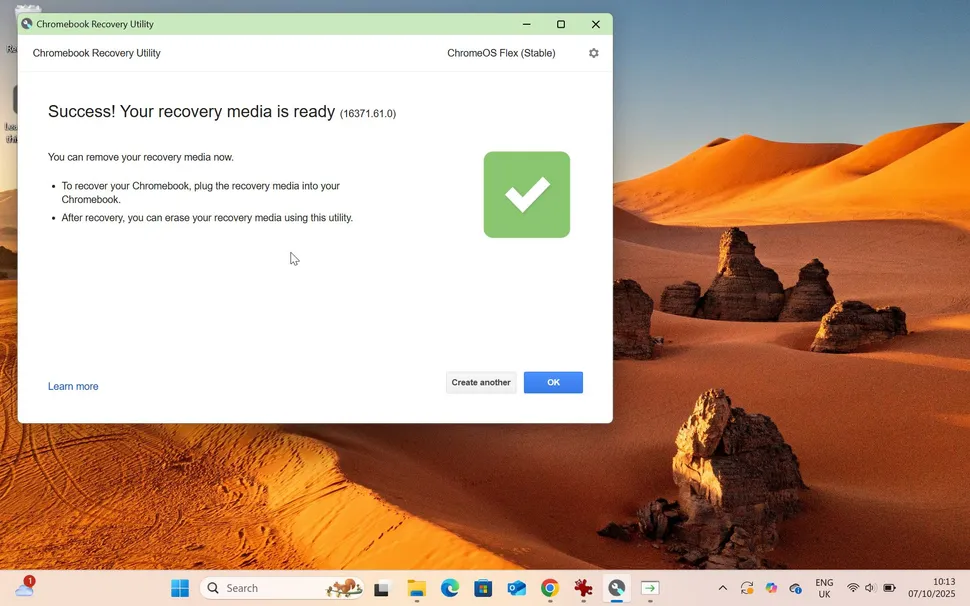
Insert your USB drive and select it from the list. If prompted, choose the Stable ChromeOS Flex build, then click Create Now. The process may take a few minutes. Once the recovery media is ready, safely remove your USB drive.
Boot to the installer
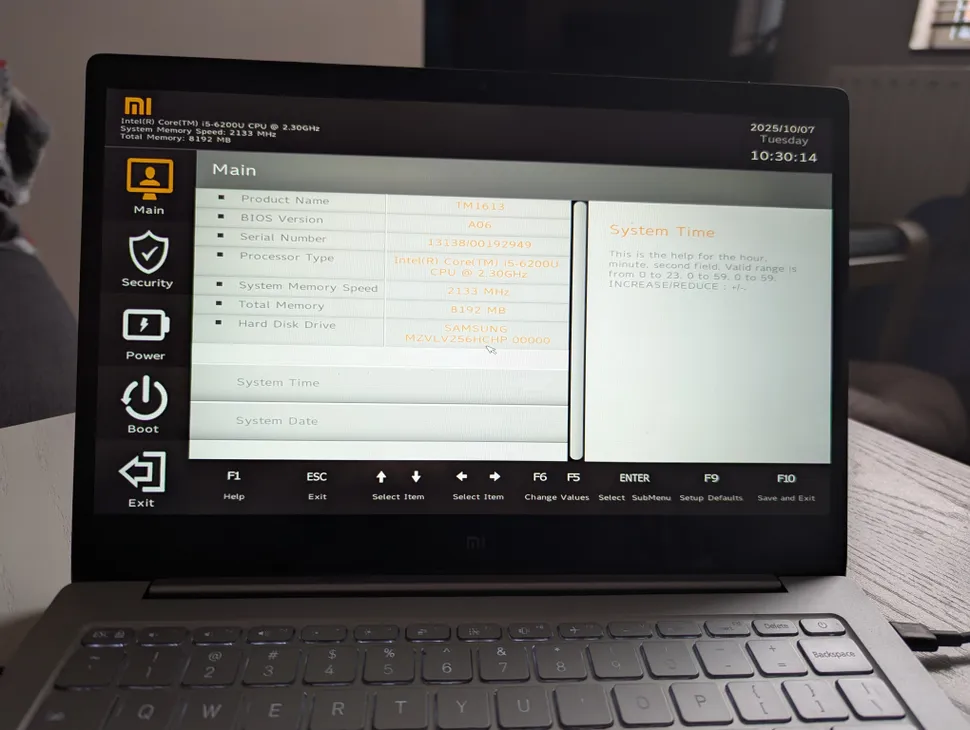
Shut down your target PC and insert the ChromeOS Flex USB drive. Power it on—if the drive is automatically detected, select it to proceed.
If Windows boots normally, access your system’s BIOS. Look up your PC’s boot key online (mine was F2) and press it during startup. In the BIOS menu, locate boot options, set your USB drive as the first boot device, save the changes, and restart your computer.
Test ChromeOS Flex
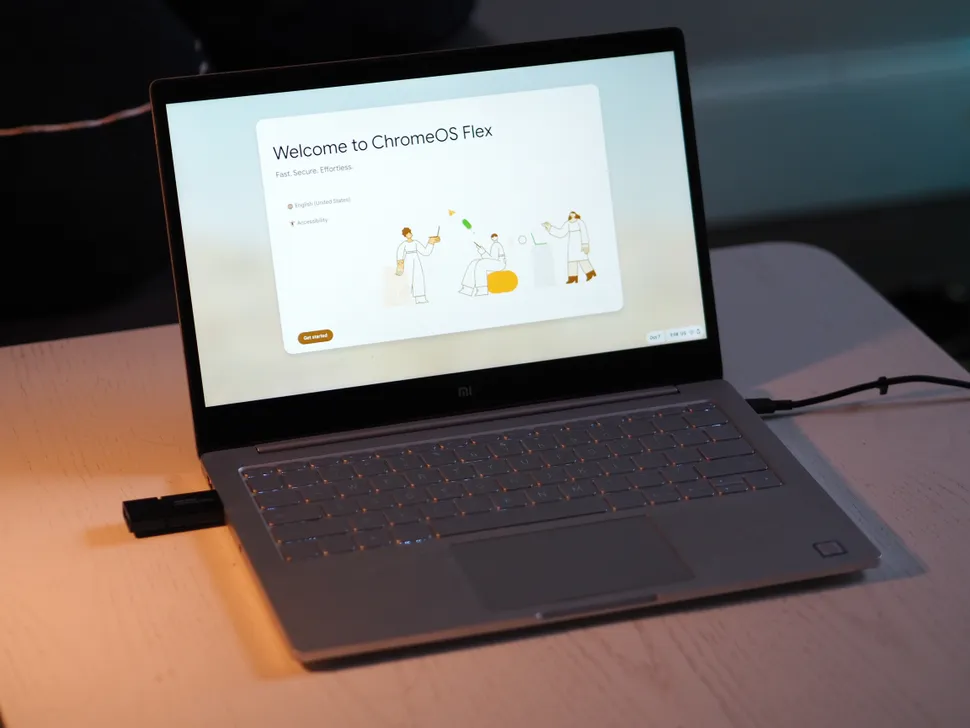
You’ll see two options: Install ChromeOS Flex or Try it first. It’s best to try it initially to ensure compatibility with your hardware. Follow the prompts to connect to Wi-Fi and sign in with your Google account.
Test ChromeOS Flex by opening websites and checking basic functions like your cursor and audio. Minor glitches, such as occasional freezes, are normal in trial mode and usually disappear after a full installation.
Last chance to back up
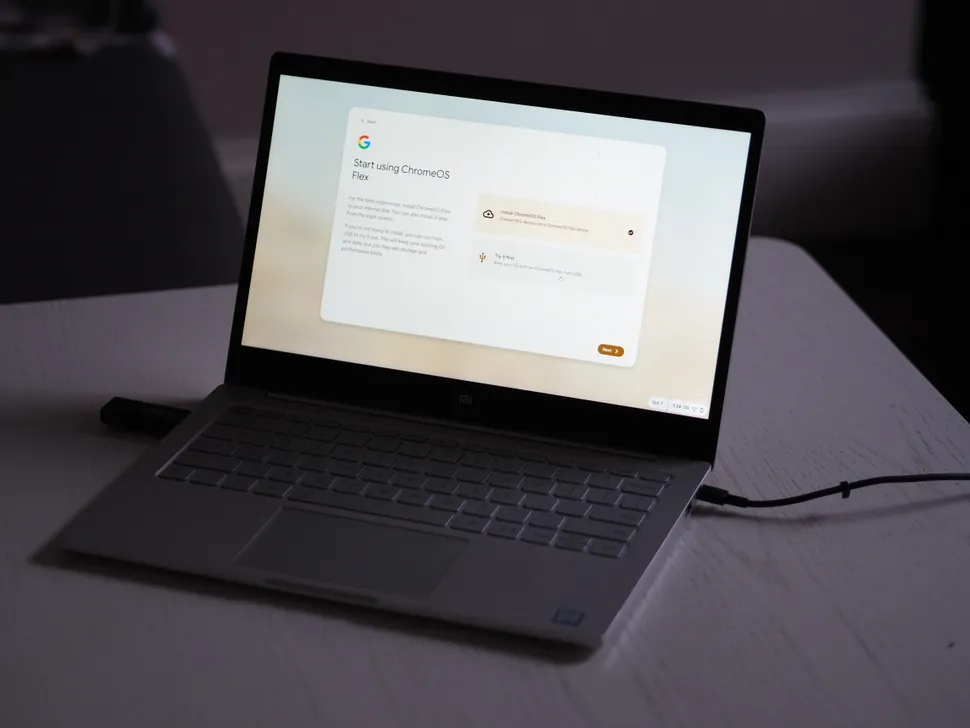
If the test version of ChromeOS Flex works well, you can proceed with the full installation. This will erase your Windows installation, so back up any important files before continuing.
If you need more time, shut down ChromeOS, remove the USB drive, and restart your PC to boot back into Windows. Take a final look and ensure all important files are saved, then shut down Windows to begin the permanent installation.
Install ChromeOS

Reinsert the USB drive and power on your PC. This time, select Install ChromeOS Flex and follow the setup prompts, reconnecting to Wi-Fi and signing in to your Google account.
Once complete, your laptop will be fully transformed into a Chromebook, ready to enjoy the ChromeOS experience.
Erase your drive
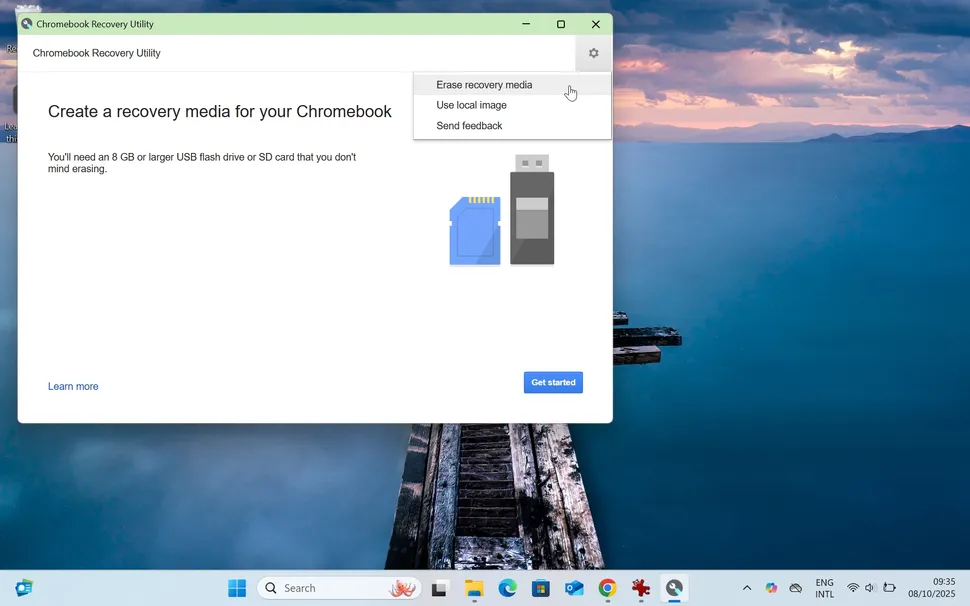
You can reuse your ChromeOS Flex USB drive to test or install the OS on other laptops, but you’ll need to erase it first for general storage use.
Open the Chromebook Recovery Utility from step 2, click the settings cog, select Erase recovery media, choose your drive, and click Continue. The USB drive will be wiped and ready for reformatting.
Finally, restart your computer, enter the BIOS (see step 4), and, if needed, restore the boot options to their default settings.
How ChromeOS Differs from Windows
ChromeOS is built around the Chrome web browser, making it a lightweight, streamlined operating system with minimal hardware demands.
Unlike Windows, it cannot run specialized professional software or resource-heavy games. However, for users who spend most of their time online, using web apps, or working with Google Workspace, ChromeOS offers a fast, simple, and efficient experience.
ChromeOS Flex vs. ChromeOS
ChromeOS Flex is designed for installation on a wide range of laptops, making it more versatile but slightly limited compared to the version preloaded on Chromebooks.
It does not support the Google Play Store or Android apps, and it can’t leverage the enhanced security provided by a Google Security Chip. Despite these limitations, ChromeOS Flex remains highly secure—especially when compared to an outdated Windows 10 system.
Will ChromeOS Flex Run on Any Laptop?
ChromeOS Flex is certified to run on a wide range of laptops, including MacBooks. It can also work on other devices, like the one used in this tutorial, though some glitches may occur—particularly with peripherals like CD drives or fingerprint readers.
More than just a cosmetic upgrade, ChromeOS Flex is a fully featured operating system with regular updates and useful tools. While it has limitations, it’s an excellent alternative to Windows and a sustainable way to extend the life of older hardware.
Built on Linux, ChromeOS Flex keeps things simple, but for those seeking deeper customization, lightweight Linux distributions offer even more flexibility and access to a vast library of software.
Frequently Asked Questions
What is ChromeOS Flex?
ChromeOS Flex is a lightweight version of ChromeOS designed to run on older PCs and laptops, offering a secure, fast, web-focused experience.
Can I install ChromeOS Flex on any Windows laptop?
Most modern laptops are compatible, but some features may not work, especially peripherals like fingerprint readers or optical drives.
Will I lose my Windows data when installing ChromeOS Flex?
A full installation will erase Windows and all files. Always back up important data before proceeding.
Can I try ChromeOS Flex without deleting Windows?
Yes, you can run it from a USB drive first to test performance and compatibility without affecting your Windows installation.
Does ChromeOS Flex support Android apps?
No, ChromeOS Flex does not support the Google Play Store or Android apps, unlike standard Chromebooks.
Is ChromeOS Flex secure?
Yes, it’s highly secure and receives regular updates, though it lacks the Google Security Chip available on official Chromebooks.
How is ChromeOS Flex different from Linux?
ChromeOS Flex is built on Linux but optimized for simplicity and web use, whereas Linux distributions offer deeper customization and more software options.
Conclusion
Turning your Windows 10 laptop into a Chromebook with ChromeOS Flex is an easy, cost-effective way to breathe new life into older hardware. It’s fast, secure, and ideal for web browsing, productivity, and Google Workspace users.
While it has some limitations—like no Android app support or advanced software compatibility—ChromeOS Flex offers a smooth, reliable experience for most everyday tasks. By following this guide, you can extend your laptop’s lifespan, reduce e-waste, and enjoy the simplicity of a Chromebook without buying a new device.

