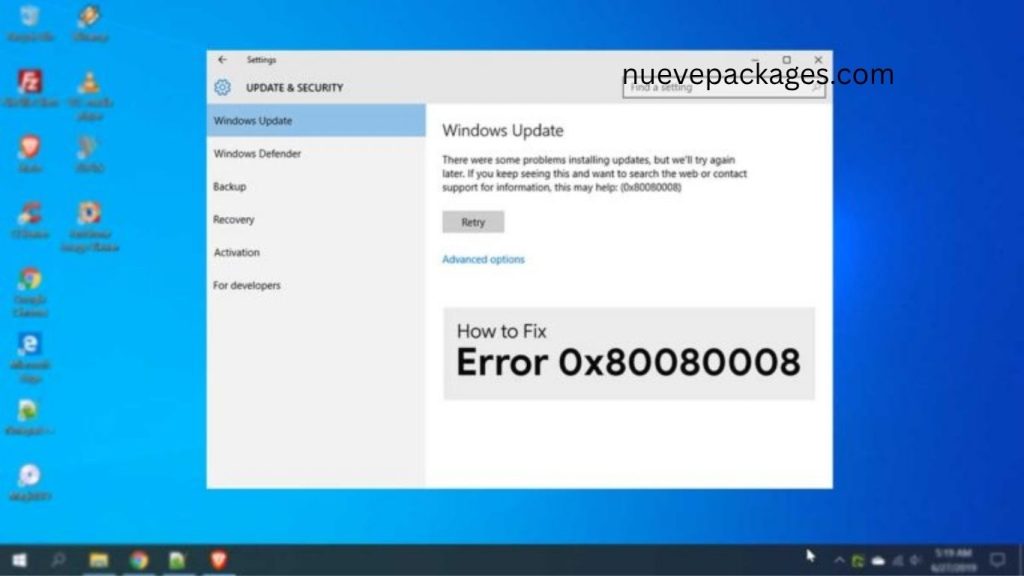Keeping your Windows 10 system up to date ensures you benefit from new features, enhanced security, and stability. However, encountering update errors can be frustrating — one common issue is Windows Update Error 0x80080008. When this error appears, it blocks updates and leaves your system vulnerable. In this article, you’ll learn what this error means and explore proven solutions to resolve it quickly and safely.
What Exactly Is Error 0x80080008?
When Windows tries to install updates, you might see an error message like “Windows Update Failed (0x80080008)” or something similar. Essentially, this error means that one or more update components couldn’t complete successfully. Typically, the cause is corrupted or missing update files, conflicts with third-party software, or problems with system components responsible for updates.
Because updates are blocked, your PC can’t receive patches or new features — so fixing 0x80080008 is essential for maintaining performance, security, and compatibility.
7 Reliable Methods to Fix Windows 10 Error 0x80080008
Below are tested solutions. Try them in order; if one doesn’t work, move to the next.
Temporarily Disable or Uninstall Antivirus Software
Third-party antivirus tools sometimes misidentify the update files as threats and quarantine or delete them — triggering error 0x80080008. To rule out this interference:
- Press Windows + I, go to Apps → Installed apps, find your antivirus software.
- Select it and click Uninstall or Disable temporarily (if it has a disable option).
- Restart your PC and attempt the Windows update again.
If the update succeeds, you may need to switch to a different security tool or whitelist Windows update paths in your antivirus settings.
Use the System File Checker (SFC)
Corrupted system files can break the update process. Microsoft’s SFC (System File Checker) identifies and repairs corrupted system files:
- Open Command Prompt (search for cmd, then right-click and choose “Run as administrator”).
- Type
- sfc /scannow
- and press Enter.
- Wait patiently — this scan could take several minutes.
- If SFC fixes any files, restart your PC and try updating again.
Run DISM to Repair the Windows Image
When SFC cannot fix everything, DISM (Deployment Image Servicing and Management) can repair deeper system image issues:
- Open an elevated Command Prompt (administrator).
- Run:
- DISM /Online /Cleanup-Image /RestoreHealth
- Let it complete (this may take 5–20 minutes depending on your system).
- After it finishes, restart and try the update again.
Reset Windows Update Components Manually
You can reset the core services and folders that manage Windows Update. Here’s how:
- Step 1. Just like previous solutions, open Command Prompt on your computer.
- Step 2. Once you are in Command Prompt, type the following commands followed by an enter to execute them:
- net stop wuauserv
net stop cryptSvc
net stop bits
net stop msiserver
ren C:WindowsSoftwareDistribution SoftwareDistribution.old
ren C:WindowsSystem32catroot2 Catroot2.old
net start wuauserv
net start cryptSvc
net start bits
net start msiserver
Step 3. After that, restart your computer and try updating your Windows 10 PC once again.
Resetting these components forces Windows to rebuild its update infrastructure from scratch — often resolving stuck or corrupted updates.
Boot into Clean Boot Mode and Update
Sometimes third-party programs or startup services conflict with updates. A clean boot disables all nonessential software:
- Press Windows + R → type msconfig → Enter.
- Under the Services tab, check Hide all Microsoft services and click Disable all.
- Under Startup, click Open Task Manager, disable all startup items.
- Restart your PC — it now runs with minimal services.
- Try running Windows Update again.
- Afterward, revert the changes so your normal programs load again.
- If the update succeeds under clean boot mode, you’ll know a program or service was causing the problem.
Use the Windows Update Troubleshooter
Microsoft includes a built-in troubleshooter for update problems:
- Go to Settings → Update & Security → Troubleshoot → Additional troubleshooters.
- Select Windows Update → Run the troubleshooter.
- Follow the on-screen prompts.
- After it finishes, try updating again.
This tool can automatically detect and correct common update issues.
Manually Download & Install the Update
If automatic updates fail repeatedly, consider manually downloading the specific update:
Visit the Microsoft Update Catalog
and search for your update’s KB number.
- Download the correct file for your system architecture (32-bit or 64-bit).
- Run the downloaded file and follow the installer prompts.
- Restart your PC once it’s complete.
- Manual installation bypasses Windows Update itself, so it’s often effective when automatic updates fail.
Best Practices to Prevent Future Errors
- Keep your system clean — regularly scan for malware, uninstall unused programs, and clear temporary files.
- Install updates promptly — waiting too long increases the chance of conflicts and errors.
- Use reliable antivirus software and avoid tools that aggressively sandbox system files.
- Backup your system using tools like System Restore or third-party software. That way, if something goes wrong, you can roll back easily.
- Keep drivers and firmware updated via trustworthy sources (Intel, AMD, OEMs).
- Avoid forced shutdowns during updates — always let Windows finish update processes.
When to Seek Professional Help
If you’ve tried all the solutions above and still face 0x80080008, it could indicate deeper system corruption or hardware issues (e.g. failing disk sectors). At that point:
- Restore from a backup or system image (if available).
- Consider an in-place Windows repair (which reinstalls Windows without affecting your personal files).
Frequently Asked Questions:
What does Windows 10 Update Error 0x80080008 mean?
Error 0x80080008 appears when Windows Update fails to download or install new updates. It usually occurs due to corrupted system files, incomplete downloads, or interference from antivirus software.
How do I fix Windows 10 Update Error 0x80080008 quickly?
Start by disabling your antivirus temporarily, running the SFC and DISM commands, and resetting Windows Update components. If the problem continues, use the Windows Update Troubleshooter or manually install updates from the Microsoft Update Catalog.
Can antivirus software cause the 0x80080008 update error?
Yes. Some antivirus programs mistakenly block or delete Windows update files, causing update errors. Temporarily disabling or uninstalling your antivirus can help you confirm if it’s the source of the problem.
Will running SFC and DISM delete my files?
No. Running SFC (System File Checker) and DISM (Deployment Image Servicing and Management) only scans and repairs system files. Your personal files and data remain safe.
Is it safe to reset Windows Update components manually?
Yes, it’s safe if you follow the correct steps. Resetting components like SoftwareDistribution and Catroot2 folders helps refresh update services and removes corrupted cache files.
How can I prevent Windows Update errors in the future?
Regularly update your drivers, maintain sufficient disk space, avoid shutting down your PC during updates, and use trusted antivirus software. Running routine system scans also helps prevent corruption and update failures.
What should I do if none of the fixes work?
If the issue persists after trying all solutions, perform a clean boot or an in-place Windows repair. These methods reinstall system components without deleting your data. You can also contact Microsoft Support for professional assistance.
Conclusion
Resolving Windows 10 Update Error 0x80080008 doesn’t have to be overwhelming. With the right approach, you can quickly restore your system’s update functionality and ensure smooth performance. Most users find success by temporarily disabling antivirus software, running SFC and DISM scans, or resetting Windows Update components. For persistent cases, a manual update installation or clean boot can help eliminate deeper conflicts.