A black screen on Windows 10 can be one of the most frustrating computer problems — especially when it appears without warning. Whether your PC powers on but shows no display, or the screen turns black after login, this issue can stop your productivity in its tracks. The good news is, there are effective methods to restore your display and bring your system back to life.
This detailed guide explains several professional yet simple solutions to fix the Windows 10 black screen problem — from updating BIOS and repairing Explorer functions to addressing display driver errors and resetting your PC.
Update BIOS to Restore Display
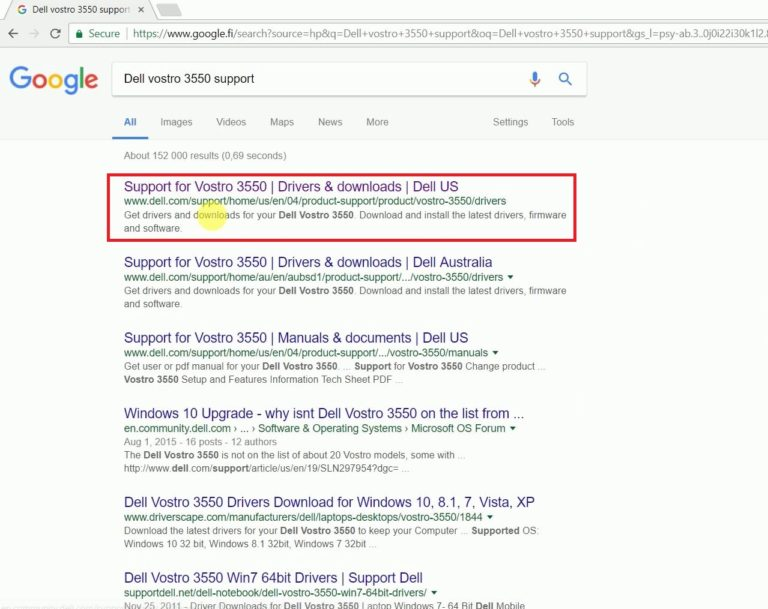
In many cases, the black screen appears due to outdated or corrupted BIOS firmware. The BIOS (Basic Input/Output System) manages startup processes and hardware initialization — if it malfunctions, your computer may fail to display anything.
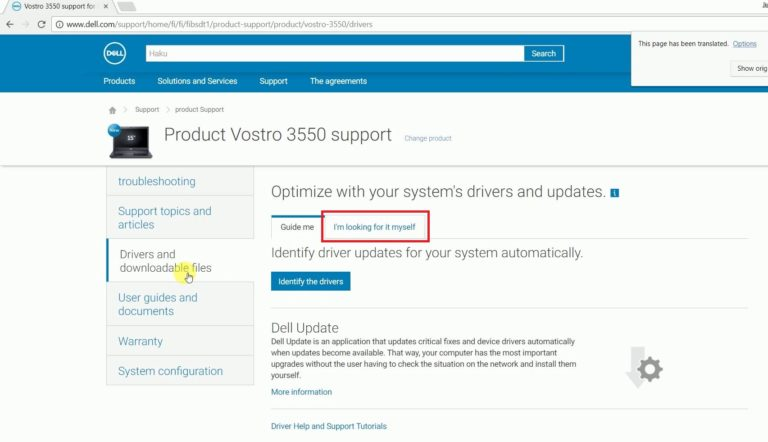
For most PCs, the BIOS can be updated directly from the manufacturer’s website. However, some models require you to create a bootable USB or DVD containing the BIOS update file. Here’s how:
- Download the correct BIOS file from your manufacturer’s support page.
- Create a bootable USB drive using the downloaded BIOS update tool.
- Restart your PC and boot from the USB.
- Follow on-screen instructions to flash the BIOS.
Once the BIOS update finishes, restart your system. In many cases, your display will return to normal. If the issue persists, continue to the next solution.
Restore the Windows Explorer Function
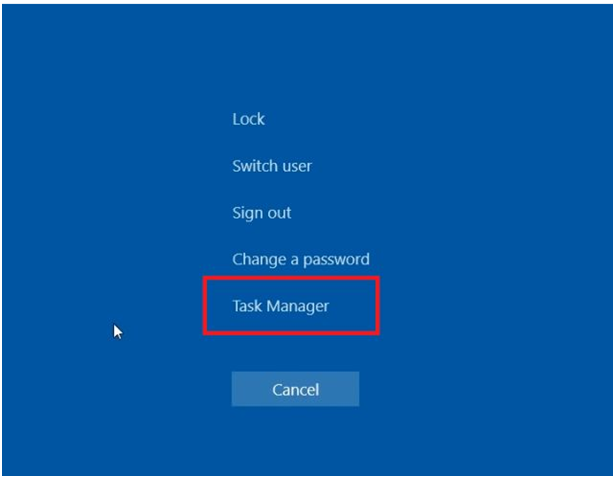
If the black screen appears after login, the cause may lie within Windows Explorer — the process that controls the desktop, taskbar, and file management system. When the Explorer function crashes or becomes corrupted, Windows may load to a blank black screen instead of the desktop.
You can quickly restore this function using Task Manager:
- Press Ctrl + Alt + Del simultaneously and select Task Manager.
- Click File → Run new task.
- Type explorer.exe and press Enter. This should bring back your desktop.
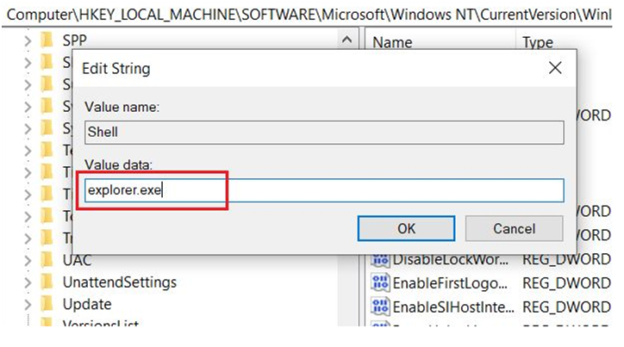
To ensure the problem doesn’t return, reopen Task Manager, select File → Run new task, and type regedit.
- In the Registry Editor, go to:
Find the entry named Shell. Double-click it and make sure the Value data field says explorer.exe. If not, type it in and click OK.
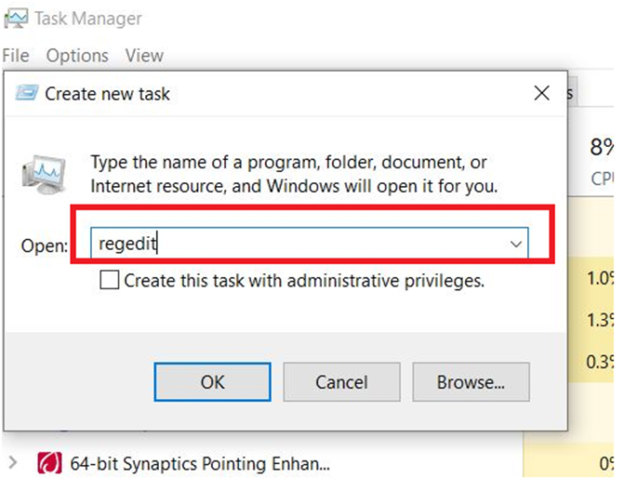
- Close everything and restart your PC.
This process repairs the system shell responsible for displaying your desktop, fixing many post-login black screen errors.
Update or Reinstall Display Adapter Drivers
Display adapter (graphics card) issues are among the most common reasons for black screen problems. Faulty, outdated, or corrupted drivers can prevent Windows from sending visual data to your monitor.
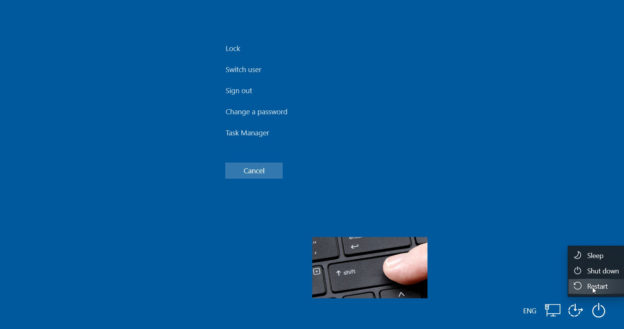
To fix this, you’ll need to boot into Safe Mode and update your display drivers.
Steps to Enter Safe Mode:
- Press Ctrl + Alt + Del to open the power options.
- Click the Power icon, then hold Shift and click Restart.
- Keep holding Shift until you see “Please wait.”
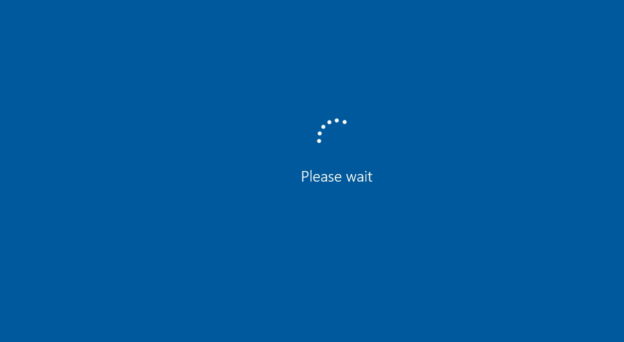
- Choose Troubleshoot → Advanced options → Startup Settings.
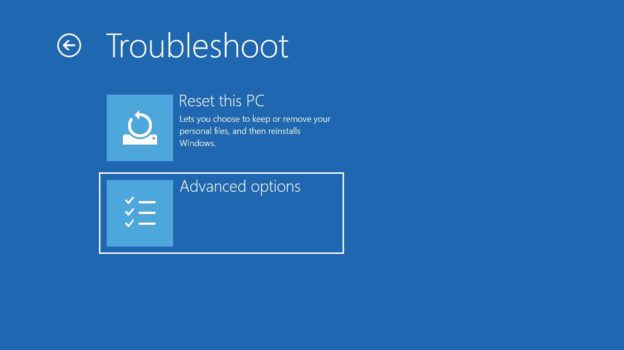
- Press 5 to enable Safe Mode with Networking.
Update or Reinstall the Display Driver:
- Once in Safe Mode, press Windows + X and open Device Manager.
- Expand Display Adapters to view your graphics drivers.
- Right-click your display adapter and select Update driver.
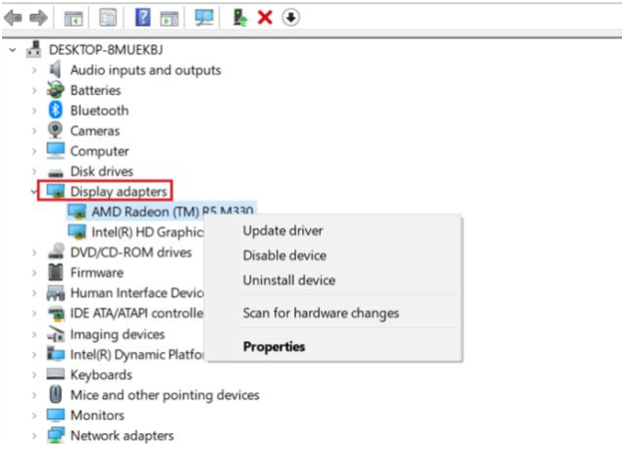
- Choose Search automatically for drivers to let Windows find the latest version online.
- After installation, restart your computer.
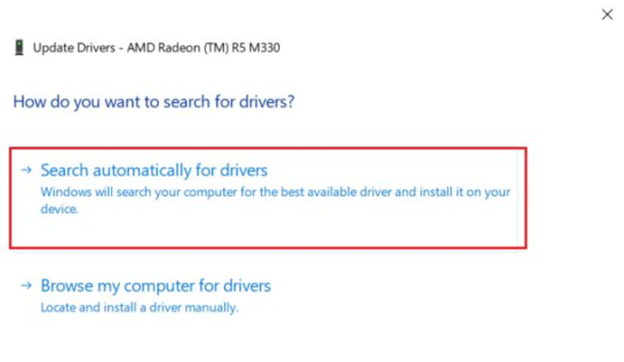
If updating doesn’t help, uninstall the driver and then reinstall it using the latest version from the official Intel, NVIDIA, or AMD website. Restart your PC again to verify if the black screen issue is resolved.
💡 Pro Tip: Always download display drivers from the official manufacturer’s website or your PC vendor’s support page to avoid compatibility errors.
Reset Windows 10 to Eliminate Persistent Black Screen Issues
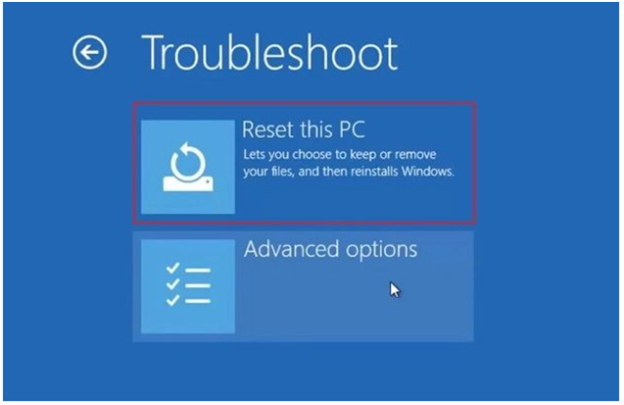
If none of the above methods work, the final step is to reset your PC. A system reset reinstalls Windows while allowing you to keep personal files (if you choose). It can fix deep-rooted software issues that cause startup failures or black screens.
Steps to Reset Your PC:
- Turn off your computer and power it back on.
- As soon as it starts, press and hold the Shift key while selecting Restart from the power menu.
- Once the system reboots, navigate to:
Troubleshoot → Reset this PC. - Select Keep my files (recommended) or Remove everything if you want a fresh start.
- Follow on-screen instructions to complete the process.
This operation can take several minutes, depending on your system speed. After completion, Windows reinstalls essential system files, usually restoring your display and performance to normal.
Bonus Tip: Prevent Future Black Screen Problems
To avoid running into black screen issues again, follow these preventive measures:
- Regularly update drivers: Use Windows Update or manufacturer tools to stay current.
- Install official BIOS updates: Check your motherboard or PC manufacturer’s support page every few months.
- Use trusted antivirus software: Malware can corrupt system processes like Explorer or display drivers.
- Avoid forced shutdowns: Sudden power cuts can damage key Windows components.
- Create restore points: Always have a recent system restore point to roll back safely if an update causes issues.
When to Seek Professional Help
If your screen remains black even after trying all these solutions, the problem could be hardware-related — such as a faulty graphics card, RAM module, or motherboard issue. In this case, contact a certified computer technician or your PC manufacturer’s support center for hardware diagnostics.
Frequently Asked Questions:
Why does my Windows 10 screen go black after startup?
A black screen after startup often occurs due to display driver errors, corrupted system files, or Windows Explorer crashes. Outdated BIOS firmware or incompatible updates can also trigger this issue.
How can I fix a black screen with a cursor on Windows 10?
Press Ctrl + Alt + Del, open Task Manager, select File → Run new task, and type explorer.exe. This restarts Windows Explorer and usually restores your desktop display.
Can outdated display drivers cause black screen issues in Windows 10?
Yes. Outdated or corrupted display adapter drivers are one of the most common causes of black screens. Updating or reinstalling your GPU drivers through Device Manager or the manufacturer’s website often resolves the problem.
How do I update BIOS to fix a black screen problem?
Download the latest BIOS update from your PC manufacturer’s website. Create a bootable USB, boot your computer from it, and follow the on-screen instructions to flash the BIOS. Restart your system once the update is complete.
What should I do if Windows 10 black screen appears even in Safe Mode?
If the issue persists in Safe Mode, it may indicate a serious system or hardware error. Try resetting your PC from the Troubleshoot → Reset this PC option, or seek professional diagnostic help.
Will resetting my PC remove personal files?
During a reset, Windows gives you two choices: Keep my files or Remove everything. Selecting “Keep my files” will reinstall Windows while preserving your personal data and documents.
Can BIOS updates really fix black screen issues?
Absolutely. BIOS updates can resolve compatibility conflicts between hardware and Windows, restoring normal display functions — especially after system upgrades or component changes.
Conclusion
Experiencing a black screen in Windows 10 can be both alarming and inconvenient, but it’s rarely a sign of permanent damage. In most cases, the issue stems from corrupted system files, outdated drivers, or BIOS glitches that can be fixed with the right steps. By updating your BIOS, repairing the Windows Explorer process, reinstalling display adapter drivers, or performing a system reset, you can restore your PC’s display and stability in no time. Regular maintenance—like keeping your drivers current, installing Windows updates, and creating system restore points—will help prevent future black screen problems. With these fast and fearless fixes, you can take control of your system and ensure your Windows 10 computer runs smoothly and reliably every day.

